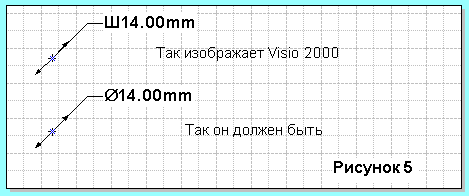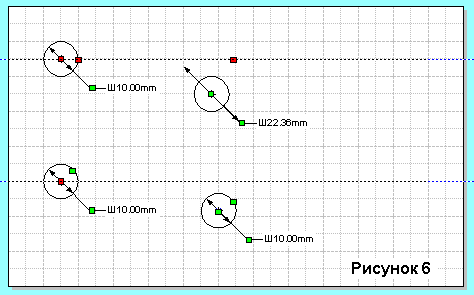If we shall create object Visio (a rectangular, for example) and we shall apply to it smoothing of corners at reduction of scale the size of this smoothing remains to a constant and does not vary proportionally to the sizes of object.
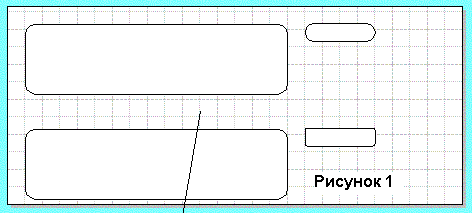
As it to correct. It is necessary to draw a line directly on a rectangular. To allocate them together and to apply to them a command of association Shape>Operations>Union. After that smoothing of corners will be any more property of object Visio, and simply vector object with an opportunity of scaling.
If we shall create object Visio (a rectangular, for example) and we shall make in it an inscription at reduction of object height of letters, length of an inscription remain constant.
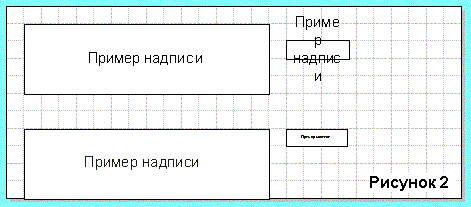
As it to correct. We open CorelDraw. We create in it an inscription the same (!) font (the height of letters does not excite us) and it is copied in the buffer. We insert in Visio. Here this inscription the same vector object which is a subject scaling. We impose an inscription on a source code and we change the sizes up to necessary. Then we place it on object and it is united Shape>Grouping>Group. This group is completely scaled.
All lines of which objects consist, I do by thickness of 0.01 mm. Why: At the maximal reduction this line all the same will be the most thin, and at a press the printer will make its most thin by the opportunities (it will not try to print a line of 0.01 mm, and will print the with the most thin what in it is incorporated by the driver).
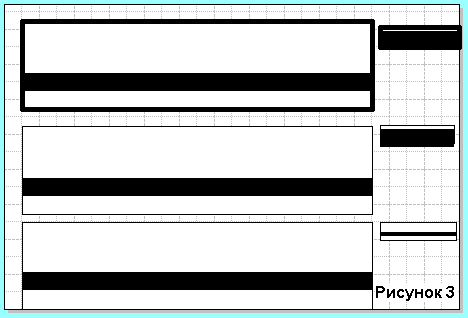
Apparently from the top object at its reduction thickness of an internal line is not kept. As it to correct. Replacement of a thick line with a rectangular. The rectangular on a contour of a line is drawn and done black fill (the Important point: disconnect at a rectangular thickness of a line in position None.
Sometimes it is necessary to explain besides inscriptions on objects something figure.
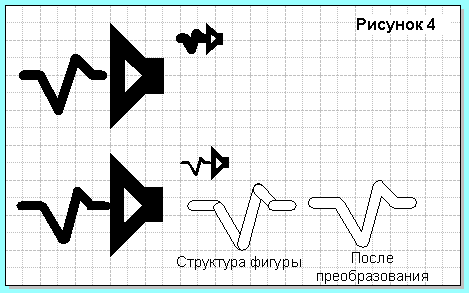
The last way is applied for this purpose. We recreate our figure rectangular objects and we unite in vector object.